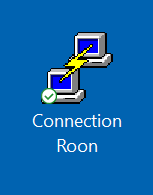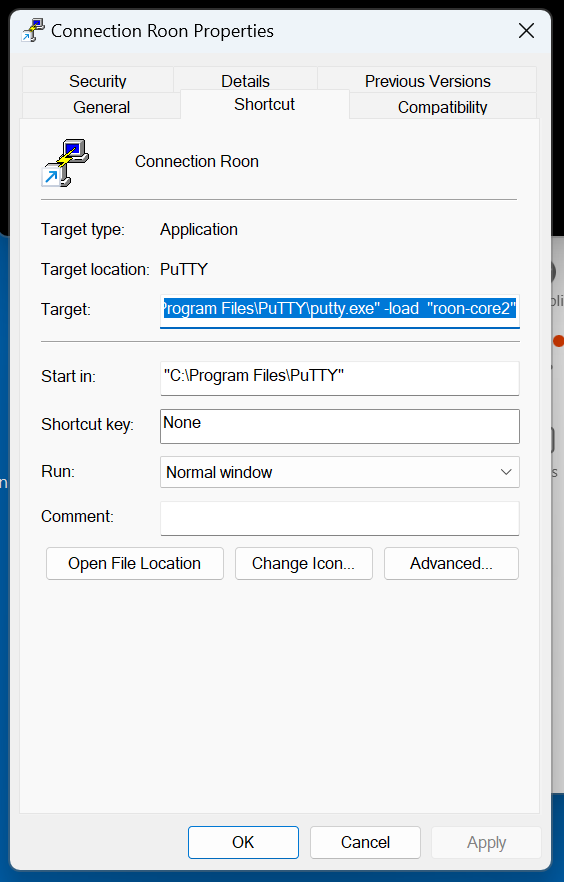As we will use a secure shell connection to do all sorts of admin tasks to our new „perfect“ roon core, you might consider to enable passworless login via a certificate.
sudo apt install openssh-server
sudo vim /etc/ssh/sshd_configuncomment:
PubkeyAuthentication yesCreate SSH Directory and Authorized Keys File:
For the user that will be logging in, ensure that the .ssh directory exists in their home directory and create the authorized_keys file:
[make sure you arre logged in as user roon]
mkdir -p ~/.ssh
touch ~/.ssh/authorized_keys
chmod 700 ~/.ssh
chmod 600 ~/.ssh/authorized_keysIf you use a window machine to administrate your roon server, you may use putty as ssh client:
- First run the PUTTYgen app to generate a new certificate pair
- save public key and private key to a secure place
- INstall the private key within your putty roon session
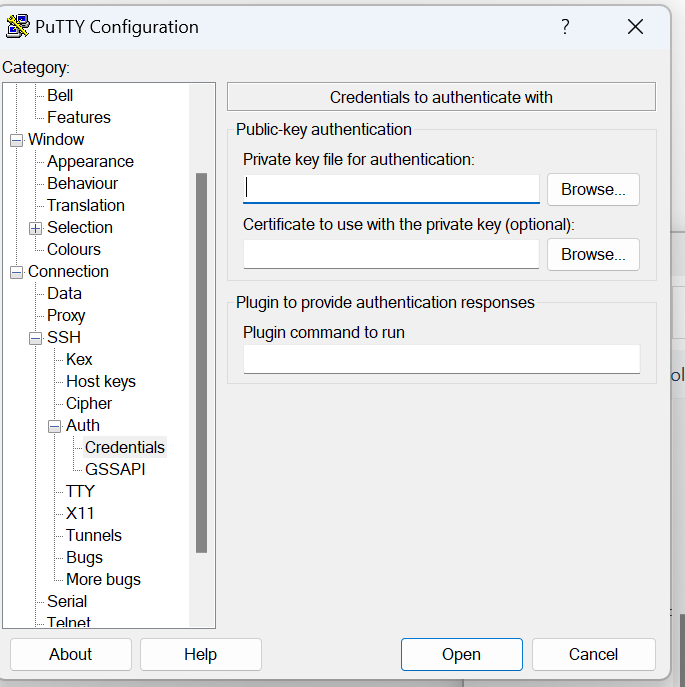
and save the configuration in putty:
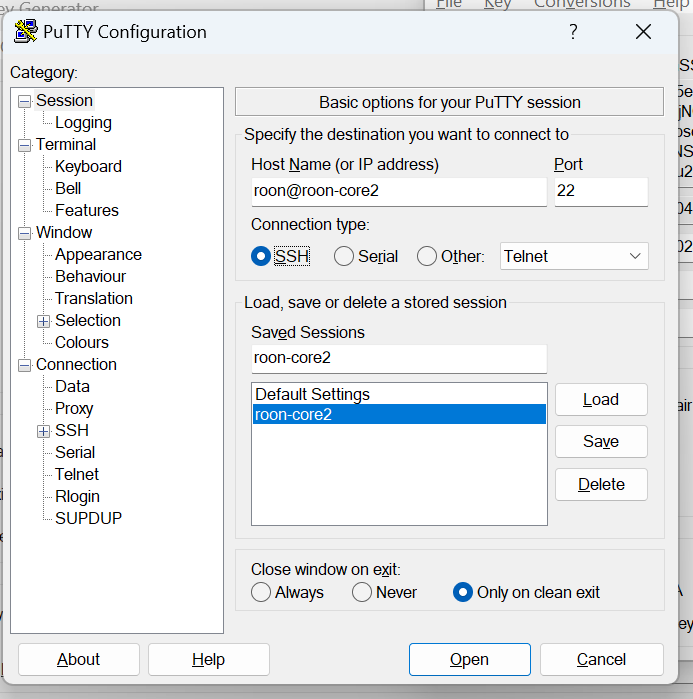
Add Public Key:
Add the client’s public SSH key to the authorized keys
You can do this by copying and pasting the key directly into the file.Should be all in one line and drop the rsa-key-xxxxxxx at then end otherwise it will not work!
vim ~/.ssh/authorized_keysRestart the SSH service:
sudo systemctl restart sshyou might do a short cut for your desktop so you can easily do a one click login:
Create a short link with the following parameter, replace „roon-core2“ with the session configuration name you have choosen earlier in putty when saving.
"C:\Program Files\PuTTY\putty.exe" -load "roon-core2"