various topic and tools to ease the trouble shooting:
Temperature Measurement
as many of us want to use passively cooled system, looking at the various temperature sensors deployed in the system is helpfull:
sudo apt install lm-sensors
sudo sensors-detect --auto
sudo sensors
my passively cooled NUC 13 stays nice and cool even while indexing:
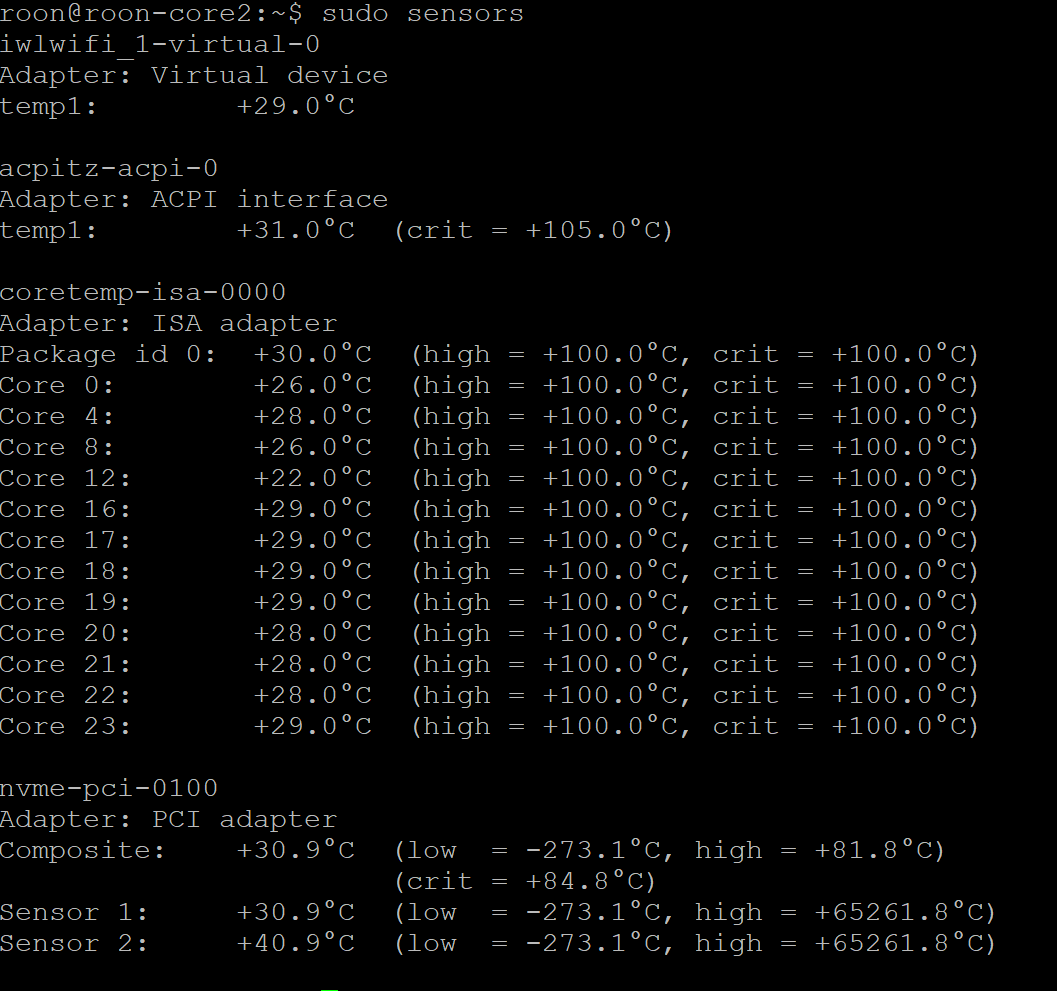
Checking System Ressource Usage
you may stop it with CTRL-C
sudo htop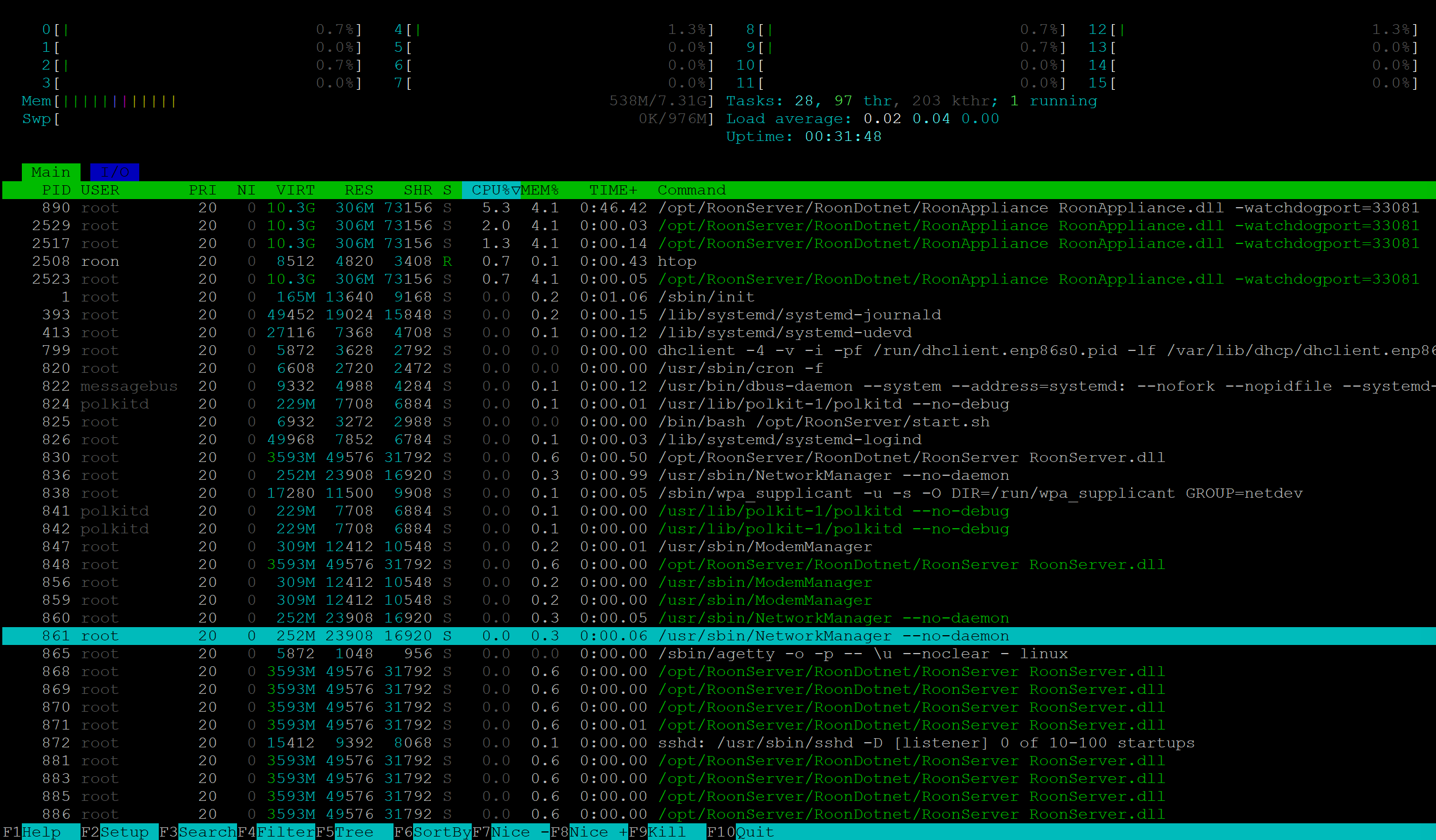
Logging……
We have to get used to systemd and the logging and service management. Here some hints where to find logs
Roonserver and Raatserver logs can be found:
# Everything regarding the Management of your music, Desktop,....
/var/roon/RoonServer/Logs
# Audio Backbone : (Roon Advanced Audio Transport
/var/roon/RAATServer/Logs
You may to use journalctl to derive logging of the roonserver systemd unit.
sudo journalctl -u roonserver
sudo journalctl -u roonserver To get a list of all services which are running and can be used as filter or to be modified by systemctl:
systemctl | grep runningMost command commands within systemctl
# get the status of a service
sudo systemctl status roonserver
# start the service
sudo systemctl start roonserver
# stop the service
sudo systemctl stop roonserver
# stop and emideatly restart
sudo systemctl restart roonserver
# start service when booting(does not immideatly start it, you have to do it manually if you do not reboot!
sudo systemctl enable roonserver
# disable from autostart
sudo systemctl disable roonserver
Usefull Options for journalctl
# -k gets your the kernel log messages (eg nftables events)
sudo journalctl -k | grep 'nftables'
# while this gives you anything which is related to the service managment
sudo journlctl -u nftables
# there are plenty way to to filter for the event time e.g.
# everything since the last boot
sudo journalctl -b
# specific timestamp
sudo journalctl --since "2023-01-01" --until "2023-01-31"
sudo journalctl --since today
sudo journalctl --since "2024-01-17 12:00:00"
# and to get continous logging to you console use -f
# like tail -f in good old times....
sudo journalctl -kf | grep 'nftables'Run sessions in your user context tht survive you ssh session
For long running scripts it is helpfull to make a user sesion independent from your ssh conection. Normally your session ends with all running cripts as soon as you disconnect your ssh connection, however there are basiclly two tools to allow you to run „virtual screens“ for session. The traditional one is „screen“ however the more modern and ressource friendly way is „tmux“. You can also run multiple session in one connection.
# install tmux (terminal multiplexer)
sudo apt-get install tmux
# start a new virtual screen
tmux new -s session_name
# after you closed your connection try
tmux ls
# and you find all open virtual windows
# than connectto it
tmux attach -t session_name
# You can also start tmux without any parameters and than do CTRL-B W
# you shall try CTRL-B ? to seel all available shortcuts within a tmux screen
to close all sessions and windows and clean upp (alls sessions will e interrupted
tmux kill-serveryou can modify the sync script like this:
#!/bin/bash
tmux new-session -d -s rsync-session "rsync -av --progress /mnt/NAS-music/ /mnt/music/; tmux kill-session -t rsync-session"
This open a new session -d detached so it can run in the background. After the rsync has been done it will kill this new session.
you may see the progress if you attach yourself with tmux
tmux attach -t rsync-session